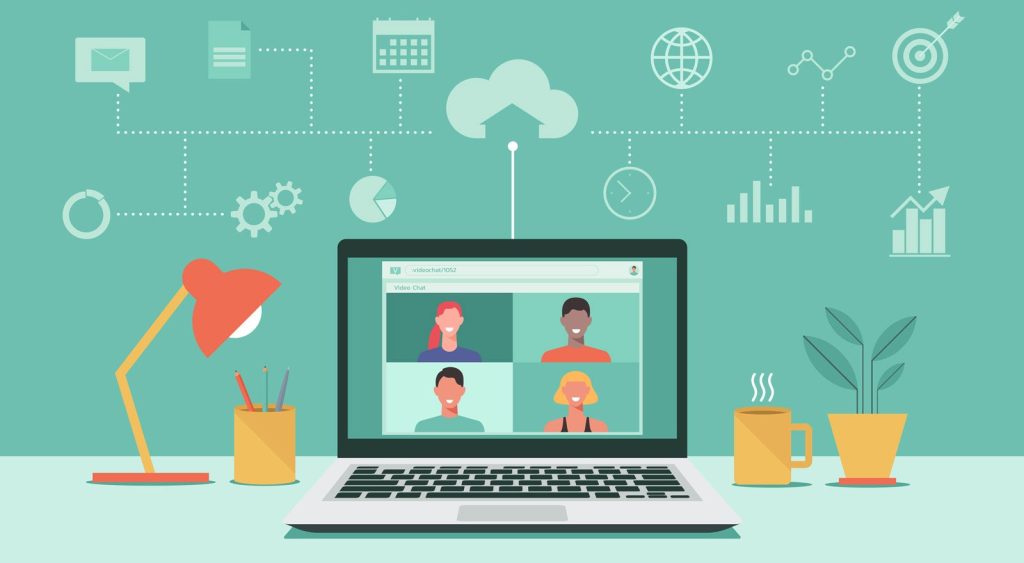In today’s fast-paced world, every second counts. Whether you’re a student trying to maximize your study time or a professional looking to get more work done in a day, keyboard shortcuts can be a game-changer. By using keyboard shortcuts, you can save precious seconds that add up to hours over time. Here are some time-saving keyboard shortcuts you need to know.
1. Copy, Cut, and Paste: The holy trinity of keyboard shortcuts, these three commands can save you a ton of time. Instead of using your mouse to navigate to the edit menu, simply press Ctrl + C to copy, Ctrl + X to cut, and Ctrl + V to paste. These shortcuts work in almost every application, from Microsoft Word to Google Docs.
2. Undo and Redo: Made a mistake? No problem. Instead of frantically searching for the undo button, just press Ctrl + Z to undo your last action. To redo, press Ctrl + Y. These shortcuts can be a lifesaver when you’re working on a project and need to quickly backtrack.
3. Select All: Need to select all the text in a document or all the files in a folder? Just press Ctrl + A to select everything in your current window. This shortcut can save you a lot of time when you need to work with large amounts of data.
4. Save: Don’t risk losing your work by forgetting to save. Press Ctrl + S to quickly save your current document or project. This shortcut is essential for anyone who works on a computer regularly.
5. Search: Looking for a specific word or phrase in a document? Instead of manually scanning the text, press Ctrl + F to bring up the search bar. This shortcut is a massive time-saver when you need to find information quickly.
6. Close Tab: If you’re a multi-tasker who works with multiple tabs open at once, you’ll love this shortcut. Press Ctrl + W to quickly close the current tab in your web browser or document. This can save you a lot of time when you need to clean up your workspace.
7. New Tab: Need to quickly open a new tab in your web browser? Just press Ctrl + T to open a new tab instantly. This shortcut is perfect for when you need to research something quickly without disrupting your current workflow.
8. Switch Between Tabs: If you have multiple tabs open in your web browser, you can quickly switch between them by pressing Ctrl + Tab to move forward or Ctrl + Shift + Tab to move backward. This shortcut is a huge time-saver for anyone who works with multiple tabs open at once.
9. Zoom In and Out: Struggling to read small text on a webpage? Press Ctrl + + to zoom in or Ctrl + – to zoom out. This shortcut is a godsend for anyone with less-than-perfect eyesight who needs to magnify text quickly.
10. Minimize/Maximize Window: Need to quickly minimize or maximize a window? Press Alt + Space + N to minimize or Alt + Space + X to maximize. This shortcut can help you quickly clean up your desktop or focus on a specific window.
11. Open Task Manager: If your computer is running slow or unresponsive, you may need to open the task manager to see what’s causing the issue. Press Ctrl + Shift + Esc to quickly open the task manager without having to navigate through the control panel.
12. Lock Your Computer: Need to step away from your computer for a moment? Press Windows + L to quickly lock your computer and protect your privacy. This shortcut is essential for anyone who shares a workspace or computer with others.
13. Switch Users: If you have multiple users on your computer, you can quickly switch between accounts by pressing Windows + L and then selecting the user you want to switch to. This shortcut can save you a lot of time when sharing a computer with family or coworkers.
14. Open File Explorer: Need to quickly access your files and folders? Press Windows + E to open file explorer instantly. This shortcut is perfect for when you need to find a document or project quickly.
15. Close Window: Tired of clicking the tiny X button in the corner of your window to close it? Just press Alt + F4 to instantly close the current window. This shortcut can save you a ton of time when you need to clean up your desktop or close multiple windows at once.
16. Create a New Folder: Need to quickly create a new folder in File Explorer? Press Ctrl + Shift + N to create a new folder instantly. This shortcut is perfect for when you need to organize your files and folders quickly.
17. Copy Formatting: Want to copy the formatting of one text to another? Just use the shortcut Ctrl + Shift + C to copy the formatting and Ctrl + Shift + V to paste it onto another text. This shortcut can save you a ton of time when you need to maintain consistent formatting across a document.
18. Find and Replace: Need to find and replace a specific word or phrase in a document? Press Ctrl + H to bring up the find and replace dialog box. This shortcut can save you a lot of time when you need to make changes to multiple instances of a word or phrase.
19. Open Task View: Need to quickly switch between open windows and applications? Press Windows + Tab to open task view, where you can see all your open windows and switch between them with ease. This shortcut is perfect for when you’re working on multiple projects at once.
20. Calculator: Need to quickly do some math? Press Windows + R to open the run dialog, then type calc and press Enter to open the calculator. This shortcut can save you a lot of time when you need to calculate something quickly.
In conclusion, keyboard shortcuts are a powerful tool that can help you save time and increase productivity. By mastering these time-saving shortcuts, you can work more efficiently and get more done in a day. Whether you’re a student, professional, or just someone who spends a lot of time on a computer, these keyboard shortcuts are essential for maximizing your time and energy. Take the time to learn and practice these shortcuts, and you’ll be amazed at how much time you can save.